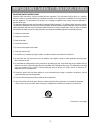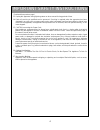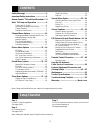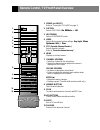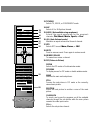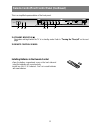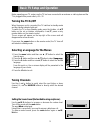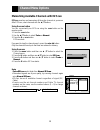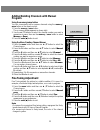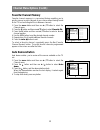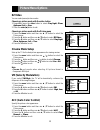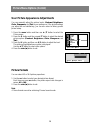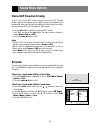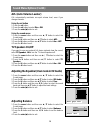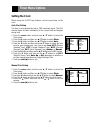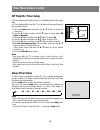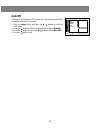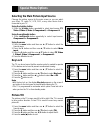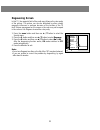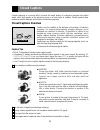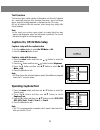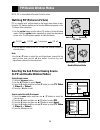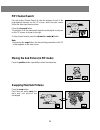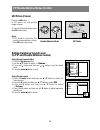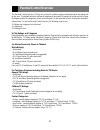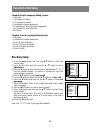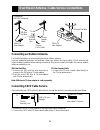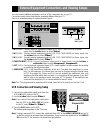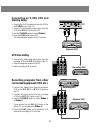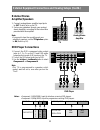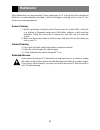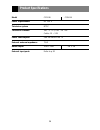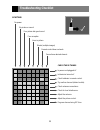- DL manuals
- Zenith
- TV
- C27V46
- Installation / Operating Manual | Warranty
Zenith C27V46 Installation / Operating Manual | Warranty
Summary of C27V46
Page 2
2 warning: to reduce the risk of electric shock do not remove cover (or back). No user serviceable parts inside. Refer servicing to qualified service personnel. The lightning flash with arrowhead symbol, within an equilateral triangle, is intended to alert the user to the presence of uninsulated “da...
Page 3
3 important safety instructions 1. Read these instructions. 2. Keep these instructions. 3. Heed all warnings. 4. Follow all instructions. 5. Do not use this apparatus near water. 6. Clean only with dry cloth. 7. Do not block any ventilation openings. Install in accordance with the manufacturer’s ins...
Page 4
4 important safety instructions 13. Unplug this apparatus during lightning storms or when unused for long periods of time. 14. Refer all servicing to qualified service personnel. Servicing is required when the apparatus has been damaged in any way, such as power-supply cord or plug is damaged, liqui...
Page 5: Contents
Contents 5 setup checklist step 1 connect tv and all equipment. See pages 29-32 step 2 do a channel search. See pages 10-11 step 3 set up the individual features, picture, and sound to your personal preference. See appropriate pages safety warnings ...........................................2 import...
Page 6
Remote control / tv front panel overview 6 1 2 3 4 5 6 7 8 0 9 s c a n memory/erase power caption tv/video pip/dw arc multimedia audio video avl fcr menu mute enter vol - ch + ch - power stop play ff rec rew swap pip menu still still ch.Search position ch+ ch- flashback sleep vol + mts 1. Power (or ...
Page 7
7 1 2 3 4 5 6 7 8 0 9 s c a n memory/erase power caption tv/video pip/dw arc multimedia audio video avl fcr menu mute enter vol - ch + ch - power stop play ff rec rew swap pip menu still still ch.Search position ch+ ch- flashback sleep vol + mts 13. Tv/video selects tv, video, or component mode. 14....
Page 8
Remote control/front control panel (continued) 8 installing batteries in the remote control • open the battery compartment cover on the back side and insert the batteries with correct polarity. • install two aaa 1.5v batteries. Don’t mix used batteries with new batteries. 21. Standby indicator ( r r...
Page 9: Basic Tv Setup and Operation
Basic tv setup and operation 9 before operating your tv, make sure the tv has been connected to an antenna or cable system and the tv is plugged into a power outlet. P 29 ~ 32. Turning the tv on/off when the power cord is connected, the tv switches to standby mode and the standby indicator lights re...
Page 10: Channel Menu Options
Channel menu options 10 memorizing available channels with ez scan ez scan searches and memorizes all the active channels in your area. After ez scan, select channels with the d / e buttons. Using the scan button you can conveniently run ez scan using the scan button on the remote control. 1. Press ...
Page 11: Program
11 adding/deleting channels with manual program using the memory/erase button you can conveniently add or remove channels using the memory / erase button on the remote control. 1. Press the memory / erase button. The on screen display appears as shown right. 2. Use the d / e buttons to select the ch...
Page 12: Favorite Channel Memory
Channel menu options (contd.) 12 favorite channel memory favorite channel memory is a convenient feature enabling you to quickly scan up to eight channels of your choice without having to wait for the tv to scan through all the in-between channels. 1. Press the menu button and then use d / e button ...
Page 13: Picture Menu Options
Picture menu options 13 ez video you can select preset picture modes. Choosing a picture mode with the video button 1. Repeatedly press the video button to select: day light , clear , optimum , soft , or user . 2. Press the enter ( a ) button to exit. Choosing a picture mode with the picture menu 1....
Page 14: Picture Formats
Picture menu options (contd.) 14 user picture appearance adjustments you can manually adjust the picture levels: contrast , brightness , color , sharpness , and tint to your preference. If the picture settings you adjust are not satisfactory, you can also select a factory preset picture setup. 1. Pr...
Page 15: Sound Menu Options
Sound menu options 15 stereo/sap broadcasts setup this tv can receive mts stereo programs and any sap (second audio program) accompanying the stereo program if provided by the broadcaster who may transmit one additional sound signal as well as the original one. Mts is not available in video mode. 1....
Page 16: Sound Menu Options (Contd.)
Sound menu options (contd.) 16 avl (auto volume leveler) avl automatically maintains an equal volume level; even if you change channels. Using the avl button 1. Press the avl button. 2. Press the avl button to select on or off . 3. Press the enter ( a ) button to exit. Using the sound menu 1. Press ...
Page 17: Timer Menu Options
Timer menu options 17 setting the clock before using the on/off timer features, set the current time on the clock. Auto clock setup the time is set automatically from a pbs broadcast signal. The pbs channel signal includes information for the correct time and daylight saving time. 1. Press the menu ...
Page 18: Timer Menu Options (Contd.)
Timer menu options (contd.) 18 - - - off timer/on timer setup off timer automatically switches the tv to standby mode at the preset time. On timer automatically turns the tv on at the preset time and tunes to the specified channel. 1. Press the menu button and then use d / e button to select the tim...
Page 19: Auto Off
19 auto off if a signal is not present on the channel, the tv automatically switches to standby mode after 10 minutes. 1. Press the menu button and then use d / e button to select the timer menu. 2. Press the g button and then use d / e button to select auto off . 3. Press the g button and then use ...
Page 20: Special Menu Options
Special menu options 20 selecting the main picture input source changes the picture source for the main screen so you can watch your off-air tv, cable tv, vcr, dvd, or any other device that is connected to your tv. Using the tv/video button 1. Press the tv/video button repeatedly to select input sou...
Page 21: Degaussing Screen
21 degaussing screen in this tv, the magnetic field of the earth may influence the color purity of the picture. The picture can also be disturbed by other nearby magnetic influences or perhaps because of the location of the tv itself. Stripes may appear on the screen or the color may not be equal in...
Page 22: Closed Captions
Closed captions 22 closed captioning is a process which converts the audio portion of a television program into written words, which then appear on the television screen in a form similar to subtitles. Closed captions allow viewers to read the dialogue and narration of television programs. Closed ca...
Page 23: Operating Captions/text
23 text overview text services give a wide variety of information on all kind of subjects (ex. Captioned program lists, weather forecasts, stock exchange topics, news for hearing-impaired---) displayed on the tv screen. But not all stations offer text services, even though they might offer closed ca...
Page 24: Pip/double Window Modes
Pip/double window modes 24 note: pip is not available if parental control is active. Watching pip (picture-in-picture) pip is a smaller inset picture placed on the larger main picture screen. Using the pip feature enables you to view two different programs on the tv screen at the same time. 1. Use t...
Page 25: Pip Channel Search
25 pip channel search use sub picture channel search to view the pictures of each of the programmed channels on the pip screen, while the main screen shows the video input source picture. Press the ch.Search button. The pictures of all the memorized channels are displayed one-by-one on the pip scree...
Page 26: Still Picture (Freeze)
Pip/double window modes (contd.) 26 still picture (freeze) press the still button. In pip mode, the sub picture image is frozen. To cancel still picture mode, press the still button again. Notes • if pip mode is not active, the currently-viewed picture is frozen if the still button is pressed. Setti...
Page 27: Parental Control Overview
Parental control overview 27 the parental control function (v-chip) can be used to restrict program viewing based on the ratings set by the user. The default setting is to allow all programs to be viewed. Viewing can be blocked by the type of program and by the categories chosen to be blocked. It is...
Page 28: Parental Control Setup
Parental control setup 28 canadian english language rating system: • unblocked • c and above (children) • c8 + (8 years and older) • g and above (general audiences) • pg and above (parental guidance suggested) • 14+ (viewers 14 years and older) • 18+ (adult) canadian french language rating system: •...
Page 29
Over-the-air antenna / cable service connections 29 connecting an outdoor antenna for the best reception, we recommend you use an outdoor antenna. Severely weathered antennas and antenna cables can reduce the signal quality. Check antenna and antenna cables condition before making connections. Any s...
Page 30
External equipment connections and viewing setups 30 you can connect additional equipment, such as vcrs, camcorders etc. To your tv. Connection panels shown here may be somewhat different from your tv. Here is an example drawing of a typical jackpack layout. 1. In 1 jacks : connect external equipmen...
Page 31: Connecting An S-Vhs Vcr and
31 video (l)-audio-(r) (mono) out in 2 in 1 connecting an s-vhs vcr and viewing setup 1. Connect the s-vhs output jack from the vcr to the s-video jack on the tv. 2. Connect the audio/video output jacks from the vcr to the in 3 (a/v) jacks on the tv. 3. Use the tv/video button to select video 3 . 4....
Page 32: Dvd Player Connections
External equipment connections and viewing setups (contd.) 32 dvd player connections 1. Connect the dvd component video output jacks to y, p b , p r on the tv and dvd audio output jacks to audio (l/r) inputs on the tv. 2. Turn on the dvd player and insert a dvd. 3. Use the tv/video or multimedia but...
Page 33: Maintenance
Maintenance 33 early malfunctions can be prevented. Please read pages 2-3-4 in the front of the manual and follow the recommendations provided. Careful and regular cleaning of your new tv can enhance your viewing pleasure. 1. Here’s a great way to keep the dust off your screen for a while. Wet a sof...
Page 34: Product Specifications
Product specifications 34 model c27v46 c32v46 power requirements ac 120 v television system ntsc television channels vhf : 2 ~ 13, uhf : 14 ~ 69 cable : 01 ~ 125 power consumption see the back of the tv external antenna impedance 75 Ω audio output 10w + 10w 7w + 7w external input ports refer to p.30
Page 35: Troubleshooting Checklist
Troubleshooting checklist 35 symptoms no power no picture or sound poor picture but good sound poor reception lines in picture ghosts (multiple images) remote control does not work. Cannot tune desired channel. Check these things is power cord plugged in? Is television turned on? Check batteries in ...
Page 36
Lg electronics corporation zenith direct-view tv limited warranty - usa lg will repair or replace your product, at lg’s option, if it proves to be defective in material or workmanship under normal use, during the warranty period (“warranty period”) listed below, effective from the date (“date of pur...